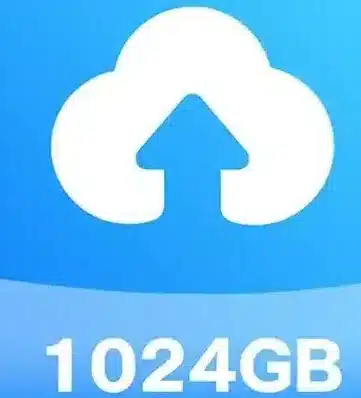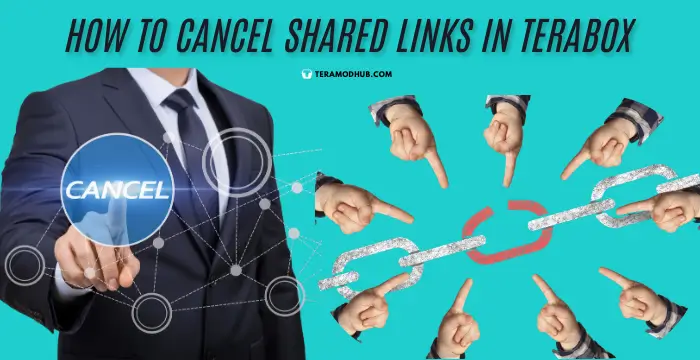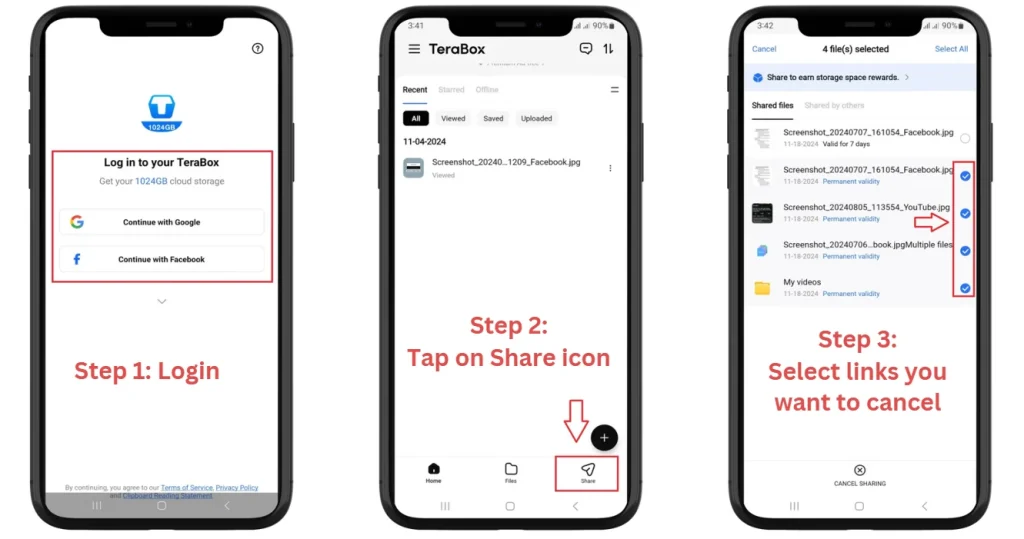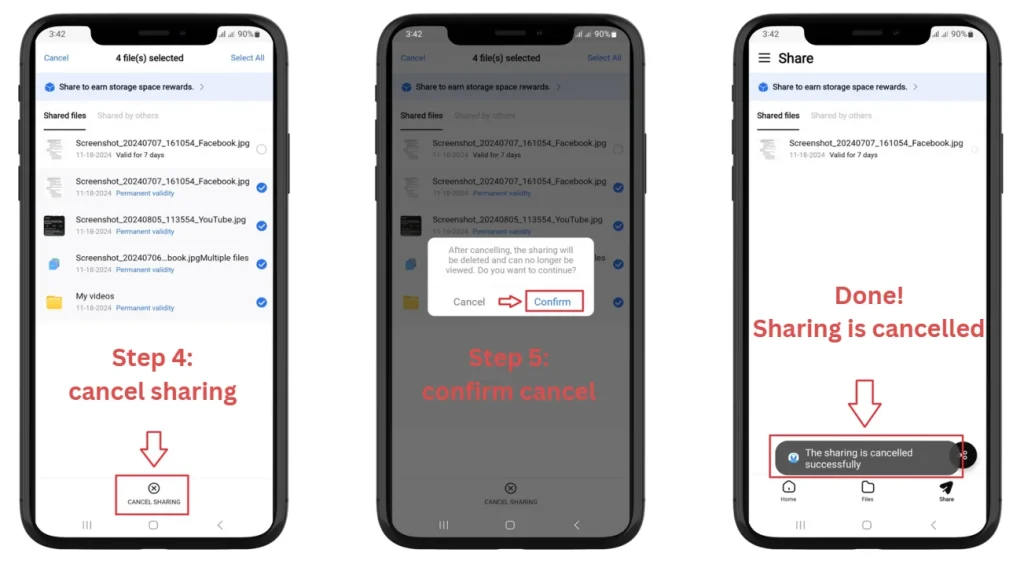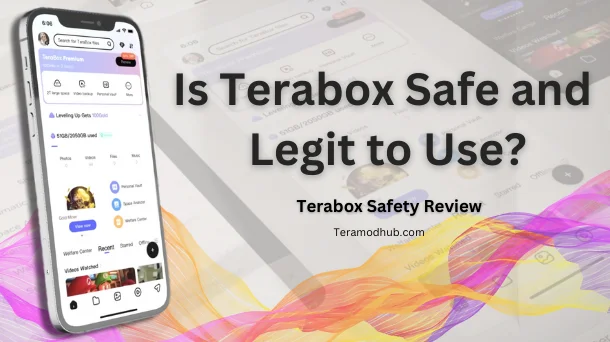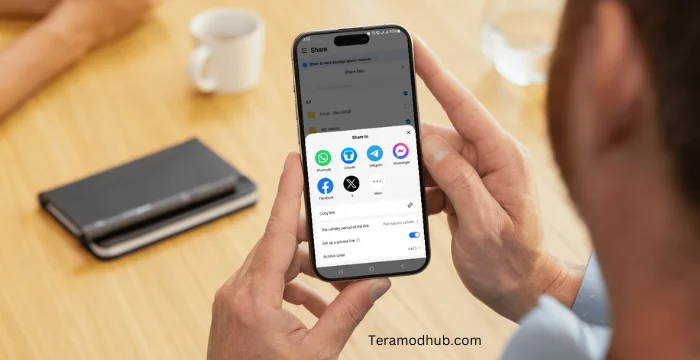Managing your shared links on Terabox is crucial for privacy and security. If you’re wondering how to cancel shared links in Terabox, you’re in the right place. Shared links are helpful for sharing files, but sometimes you might want to stop permanent sharing access due to privacy concerns or simply because it’s no longer needed. This guide will walk you through each step to cancel shared links in Terabox quickly and easily. By following these simple instructions, you can ensure that only the right people have access to your files when you want them to.
Steps to Cancel Shared Links
- Step 1: Log In to Your TeraBox Account.
- Step 2: Tap on the “Share Files Icon.”
- Step 3: Select the file links you want to cancel.
- Step 4: Tap on the “CANCEL SHARING.”
- Step 5: Tap on “Confirm” to cancel sharing.
- Step 6: You are Done! “The sharing is cancelled successfully.”
Verify the Cancellation
If you still have access to the original shared link, try opening it in a browser or app. It should now be inactive, indicating that the link has been successfully canceled.

Additional Tips
Re-sharing: If you want to share the file or folder again in the future, you can generate a new shared link through the same sharing options.
You can also apply these steps for TeraBox Mod Apk and TeraBox for PC.
Frequently Asked Questions
Conclusion
In conclusion, knowing how to cancel shared links in Terabox is essential for protecting your data and maintaining control over file access. Shared links offer a convenient way to let others view your files, but privacy concerns may arise over time. By following the steps in this guide, you can quickly and confidently cancel shared links, ensuring that only authorized individuals have access to your files when needed.
Regularly reviewing and managing shared links can add an extra layer of security, helping you safeguard personal or sensitive information stored on Terabox. So, whether it’s for privacy, security, or simply to keep track of who has access, don’t hesitate to cancel shared links when you no longer need them shared. Taking this simple action can give you greater peace of mind while using Terabox for file storage and sharing.