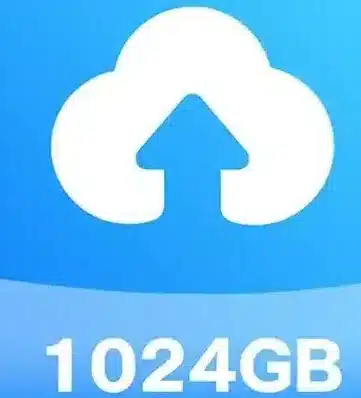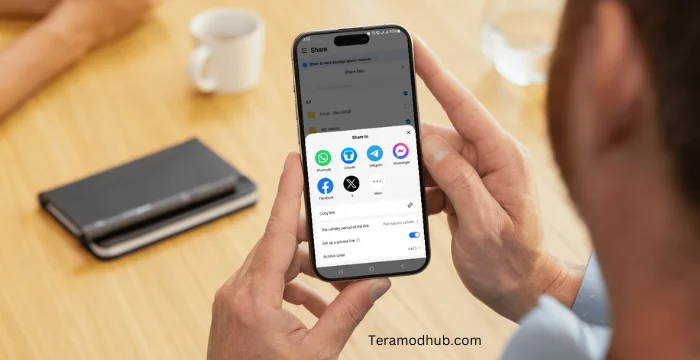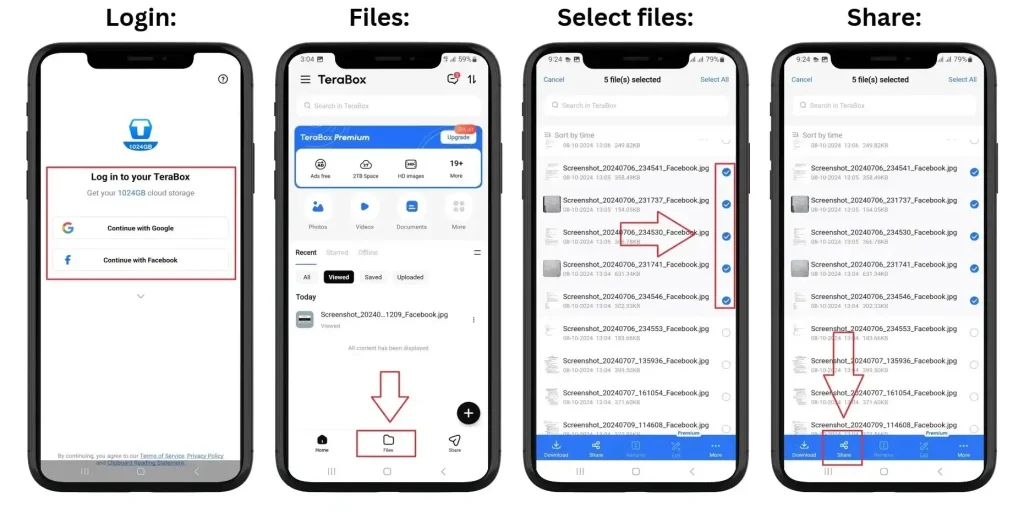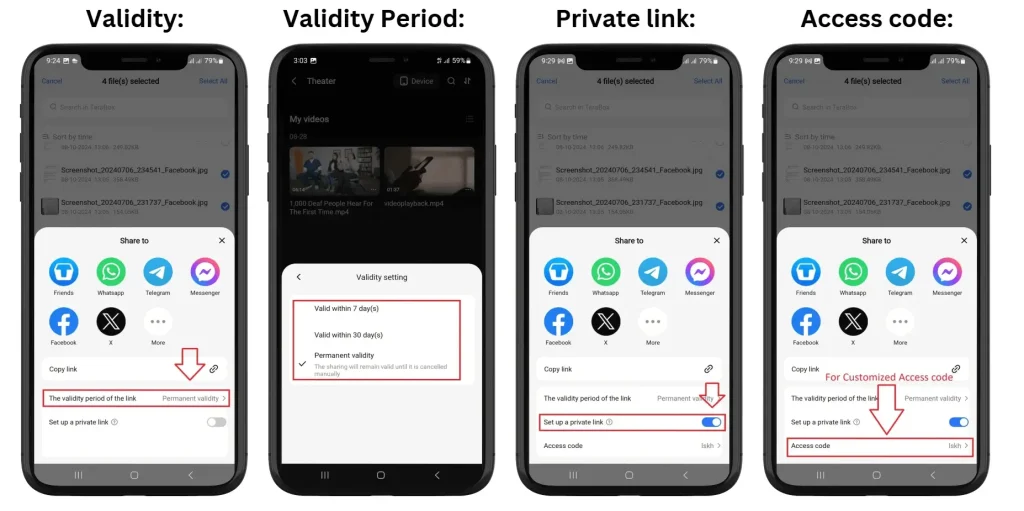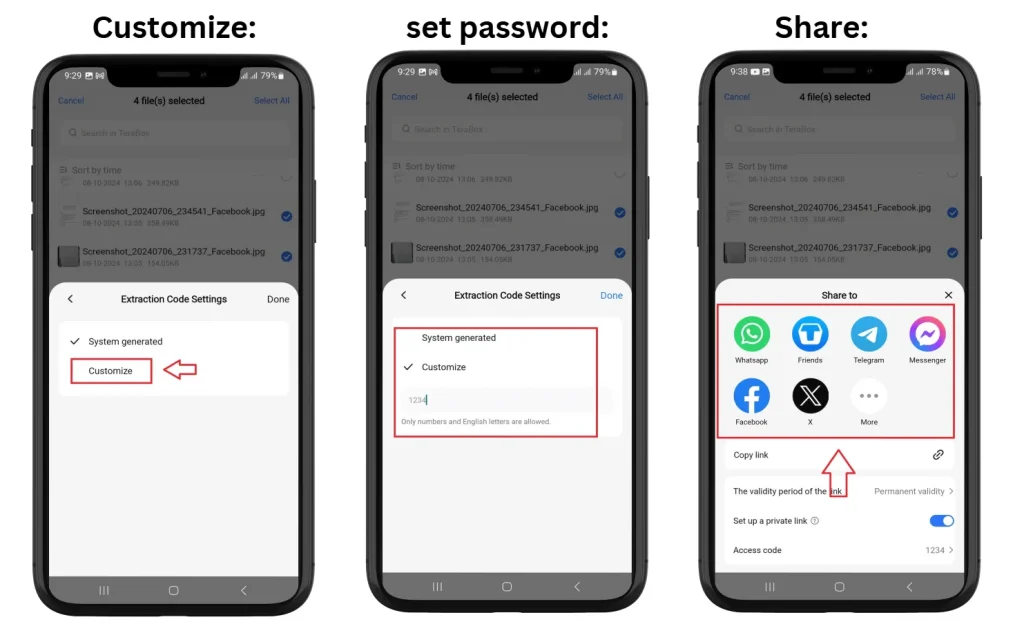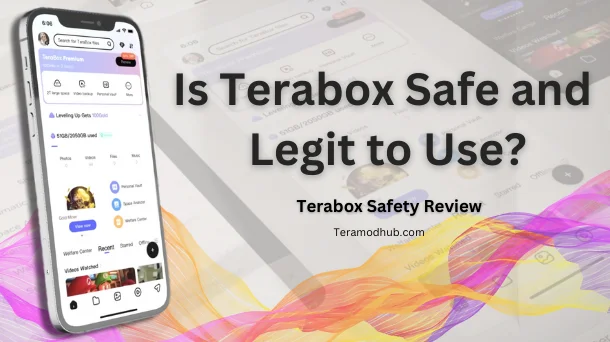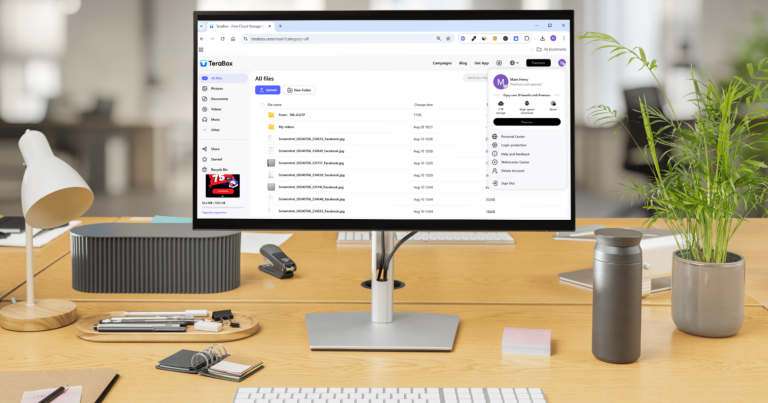In today’s fast-paced digital world, sharing files efficiently and securely is crucial. Whether it’s for work, school, or personal use, Terabox simplifies file sharing, allowing you to share large files without hassle. In this article, we’ll guide you through the steps to share files with Terabox and explore its advanced sharing options that protect your files and keep your shared links secure.
Log in to Terabox
The first step to share files with Terabox is to log in to your account. Use your registered email along with your password to login.
Tip: If you don’t have an account, signing up is quick and free!
Tap on the Files Icon
Once logged in, tap on the “Files” folder icon on the home screen bottom row. Browse through your uploaded files and folders and select the files you want to share. If you haven’t uploaded files yet and want to know how to upload files, here is the guide.
Use the Sharing Option
After selecting the files you want to share, tap on the “Share” option on the same screen; this button will appear as an icon (like a link or chain). Once you click it, a pop-up menu will appear on the next screen with various sharing options; here you can customize share settings.
Customize Your Share Settings:
- Setting Expiration Dates: Control how long the link remains active. You can set the validity for 7 days, 30 days, and permanent validity.
- Set up Private Link On: Enables you to add an extra layer of security by adding a password for the link:
- Password Setting: Turn the “set up private link” option ON and set a password by tapping on the “Access code.”. On the next screen, click on “customize” and give your own four-letter password (numbers or letters only).
- Set up Private Link Off: Means Anyone with the link can access the file.
Share Files Link
Terabox generates a shareable link for your selected file. Simply share it through your preferred channel, such as:
- Messaging apps like WhatsApp or Telegram
- Social media platforms
Benefits of Sharing Files with Terabox
Why choose Terabox for sharing files? Here are some key advantages:
- Unlimited Accessibility: Recipients can access the shared files from anywhere, anytime.
- Large File Support: Share files larger than email platforms allow.
- Privacy Controls: Protect your files with passwords or access restrictions.
Troubleshooting Tips
If you encounter issues while sharing files, here are some common problems and their solutions:
- Invalid Link: Ensure the link was copied correctly.
- Link Expired: If you set an expiration date, regenerate a new link.
- Access Denied: Verify that the recipient has the correct password or access permissions.
Frequently Asked Questions
Conclusion
Sharing files with Terabox is as easy as a few clicks. Its user-friendly interface, robust privacy features, and ability to handle large files make it an excellent choice for anyone looking to share files seamlessly.
Give it a try today, and let us know how it works for you in the comments below!